While most technical issues can be solved via email or phone, there will always be situations that require more detailed attention. For those occasions, we suggest a Remote Assistance session. With your permission and interaction, we can use the TeamViewer Quick Support software to remotely log in to your computer to investigate and/or correct any problems.
Should you require Remote Assistance:
- Download the TeamViewer Quick Support software, and save to it on computer: QuickSupport web page
- Once the download has completed, run the TeamViewerQS program. If Windows or Mac OS X requests permission to run the program, please accept and continue.
- The TeamViewer Quick Support program will display a support session ID and Password (see example below). Send us this information to allow us to log in to your computer.
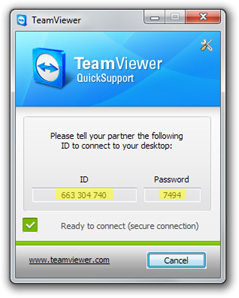
Confidentiality notes:
- We agree to log in to your computer only with you present at your computer. Given posisble timezone differences, please arrange a mutually convenient time for a Remote Assistance session.
- Please close any programs that may be displaying confidential or sensitive information before allowing us to access your computer.
- TeamViewer Quick Support does not require you to install any software on your computer. You can simply download the software and run it. For more information on TeamViewer Quick Support, please see www.teamviewer.com.

